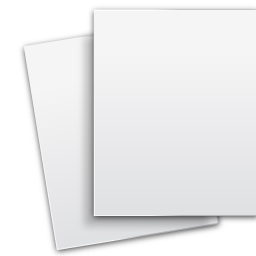-
I upgraded my Constructor and can't find the drawing tool properties anymore, Where are they located?
We moved them to the Properties Tab on the right side screen. If the right screen is not visible, click on the arrow >>
at the middle right side of your screen.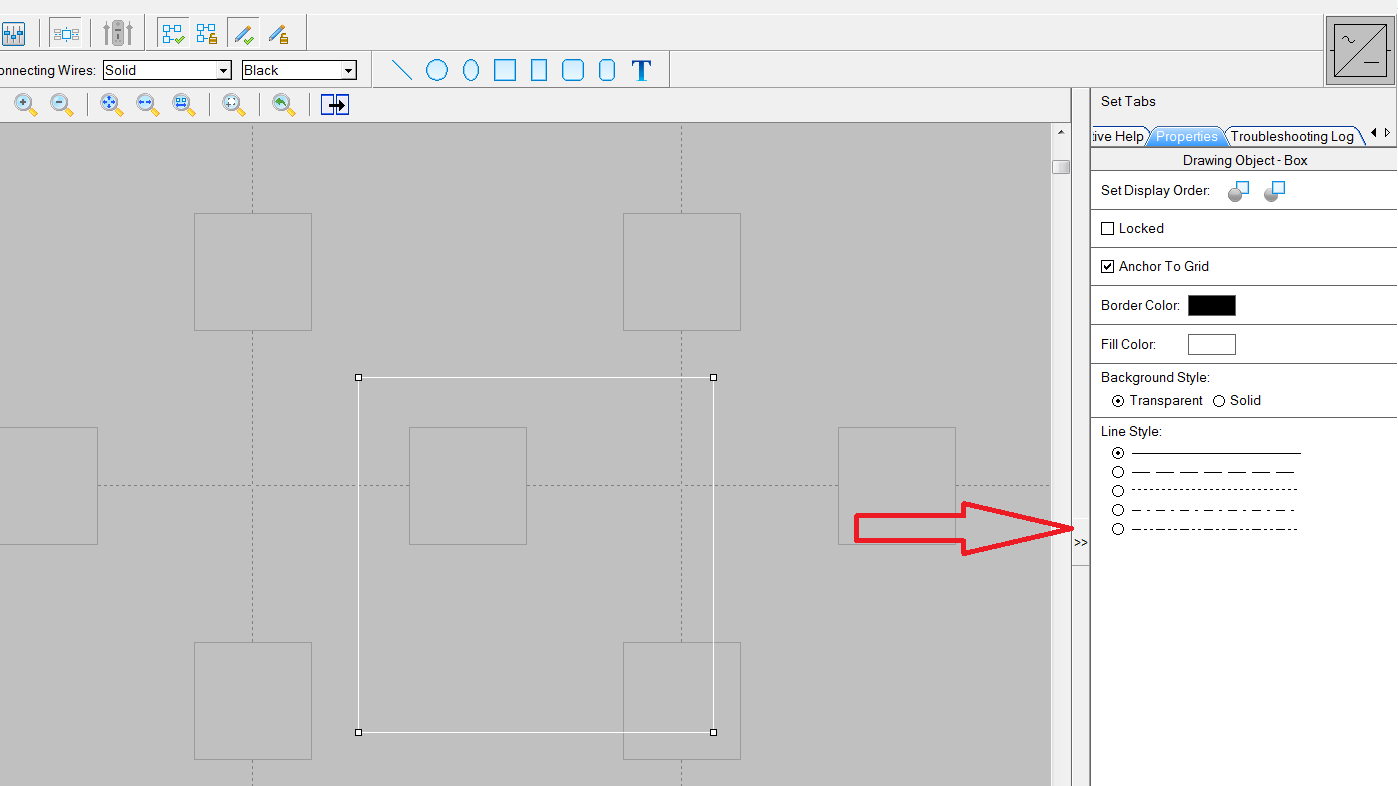
-
In the main diagram screen, my drawing objects are grayed out and I cannot select them.
Make sure you have a check in the Drawing Layer Visible box. When you uncheck this box all drawing objects and tools will be inaccessible.
-
I have my symbol library up and a symbol selected, but I cannot place the symbol in a symbol box
If your Grid layer is locked, you will not be able to move or add new symbols. Make sure the lock box is unchecked.
-
When using the dashed wire line feature, the symbol wires it connects to remain solid. How do I correct this?
Yes, simply right click on the symbol and select Set Connecting Line Styles. In this window you can select which wires you want to change to dashed.
-
I inserted a template into my drawing, everything OK. Later I changed my display setting, now the template is distorted.
If you right click on the template you need to make sure that the AUTO RESIZE TO GRID feature was not checked. If this box is checked, any drawing objects will expand to match the new grid spacing. To get back to normal you must re insert the template into your diagram.
-
When I go to insert a rung, it tells me there is not enough space, I have a lot of rung space left, how do I fix this?
If you have the INCLUDE RUNG NUMBERS check in the ENVIRONMENT OPTIONS or if you have filled below with rung number symbols, it will automatically place rung symbols all the way down your diagram. You will need to go to the end of your diagram and simply delete a few rung number symbols which will free up rung space.
-
When I zoom to 20% half the screen is blank in the edit mode, is something wrong?
No, It's supposed to look like this. It's just showing that your diagram size is smaller than the screen viewing area at the 20% zoom level.
-
Is there a way to change the labeling on transformers?
Yes. When you insert a transformer, right click on the symbol and then a window will appear that will allow you to change the labeling.
-
I'm in the symbol library and type "diode" in the search box, nothing shows up. What is wrong?
Make sure you have the "All" tab selected when you want to search the complete library.
Constructor Use FAQ's
Click on the + sign next to each question to see the answers.