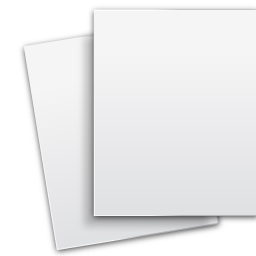-
Can I export my diagrams and drawings and if so, which file formats do you support for export?
Yes, In version 4 you can export as a PDF, DFX, DWG, JPG, BMP, PNG, EMF, GIF, TGA or TIF. In Version 5 PDF export is much better and is the only export format.
-
Is there a guarantee with this software?
Yes, as with all of our software there is a 30 Day money back guarantee.
-
Can I import a floor-plan from other software, if so which formats do you support?
Yes, you can import PDF files as a background image. Most users then place their symbols over the top of the floor-plan. This saves a lot of time since you don't have to draw the floor-plan. See "PDF Background Help PDF" at the bottom of the page.
-
Sometimes when I use a PDF for a background, it doesn't look right. Some parts are missing or rotated. What can I do?
Some PDFs made with some non Adobe generators may not work correctly in our program. Here is something you can try, open the PDF in Abobe's free reader, then go to Menu - Save As. You can use the same name or a new one. Then try using the one you saved as your background in the program.
-
I don't see all the symbols (lights, receptacles, switches, etc.) I placed in the floor-plan on the Bill of Material Report.
Check and make sure the symbol you used has an inventory item assigned to it. We have items assigned to some symbols as a sample, but some symbols don't have an inventory item assigned to them. See "Assigning Inventory to a Symbol PDF" at the bottom of the page.
-
I started with a blank project and I don't see any power (electrical) symbols.
You must have least one circuit under "Power" that you can select before the symbols show up at the bottom of the diagram. To create a circuit click "Power" on the left side tree. Then on the right side screen click "Add a New Circuit". Add a circuit name and libraries (ALL) then select OK. Now of the left side tree under "Power" you should see your new circuit. Left click on the circuit and now you should see the electrical symbols.
Some customers set up their circuits just like their breaker panel with lots of circuits. Others just use one circuit for everything on the diagram. This same thing applies if you want to add telephone or structured symbols to your diagram. You need at least one circuit under "Structured" on the left side tree. See "Adding Circuits to Power PDF" at the bottom of the page.
-
I need to add an electrical item to a symbol and you don't have it in your inventory. Can I add it to the inventory?
Yes, take a look at these PDFs "Adding Item to Database" and "Assigning Inventory to a Symbol" at the bottom of the page.
Residential Wire Pro FAQ's
Click on the + sign next to each question to see the answers.